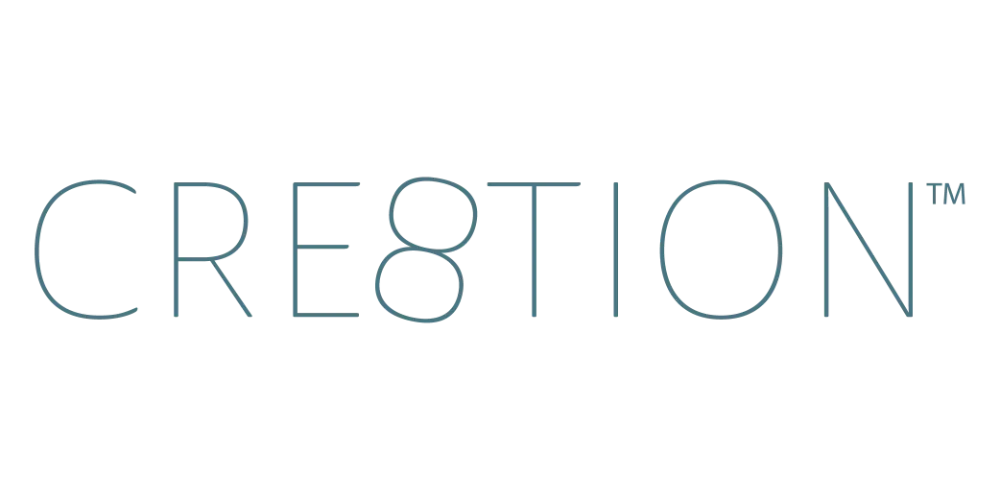How to Edit Course Videos in Loom (Trim, Titles & Clean Up Mistakes)
Sep 23, 2025Let’s be real: no one nails their lesson in a single perfect take. We all stumble, pause too long, or have background interruptions. The good news? You don’t need to re-record everything.
Loom’s built-in editor makes it easy to polish your recordings so they’re ready to share with students.
Step 1: Open Your Recording in Loom
Once you’ve recorded a lesson, open it in your Loom library. You’ll see editing options directly inside the video viewer.
Step 2: Trim & Cut
- Trim the beginning and end to remove setup time.
- Cut out mistakes or long pauses in the middle.
- Keep it natural—students don’t expect perfection, but they do appreciate flow.
💡 Pro Tip: Shorter, tighter lessons are easier for students to finish and remember.
Step 3: Add Titles & Call-to-Action Links
- Insert titles to make sections clear.
- Add CTA links if you want students to download a resource or move to the next lesson.
- Keep it simple—clarity matters more than fancy effects.
Step 4: Share Your Video
Loom makes sharing easy:
- Copy the link and drop it in your course platform.
- Embed the video directly (works great in tools like Circle).
- Or download the file if you prefer hosting it elsewhere.
Why Editing in Loom Works for Course Creators
Course creators don’t need Hollywood-level editing. You need fast, simple, effective tools that let you:
- Fix mistakes ✅
- Keep lessons clear and engaging ✅
- Deliver content to students quickly ✅
And that’s exactly what Loom provides.
Next Up in the Series
That’s it—you’ve now seen how to record every type of course lesson (talking head, slides, whiteboard, and screen share) and edit them directly inside Loom. 🎉
If you’ve followed along, you’ve got everything you need to create professional-looking course videos without the tech overwhelm.
🎥 Want to catch up or rewatch? Check out the full Loom Course Recording Series here →
https://www.youtube.com/playlist?list=PLqGmOXgAl_19JBUHZhXlZJ7aa0YIKlmQh
FAQ
Q: Can I edit Loom videos after sharing them?
A: Yes! If you update a video in Loom, the shared link updates automatically—no need to resend it.
Q: Do I need another editor like iMovie or Premiere?
A: Not for most course creators. Loom’s built-in editor covers the basics. Use pro software only if you want advanced effects.
Q: Can I add captions in Loom?
A: Yes, Loom automatically generates captions. You can edit them for accuracy before publishing.
Q: What if I make a huge mistake during recording?
A: Just pause, then start again. You can trim out the mistake in editing. No need to redo the whole lesson.
Q: Do I need fancy gear to record with Loom?
A: Nope! A decent USB microphone (like Blue Yeti or Shure MV7) and your laptop camera are plenty to get started. This is my setup.
- 🎙️Shure MV7 Microphone: https://amzn.to/3I1SML1
- Boom Arm to Attach to Your Desk: https://amzn.to/3I1SML1
📌 Want to keep learning?
👉 Head back to the start: [Loom vs Descript vs Riverside—Which Is Best for Recording Your Course?]
Or binge the entire series on YouTube now:
🎥 Watch the full Loom Course Recording Series here »
https://www.youtube.com/playlist?list=PLqGmOXgAl_19JBUHZhXlZJ7aa0YIKlmQh
✨ You now have the complete toolkit to record, edit, and deliver your course videos with confidence.
JOIN THOUSANDS OF COURSE CREATORS + GET FREE WEEKLY TIPS IN YOUR INBOX
The folks on my list get the goods, by which I mean... insider scoop on the biz, personal life updates, and first chances to join me in new opps. You're in good company. No spam, ever.
We hate SPAM. We will never sell your information, for any reason.