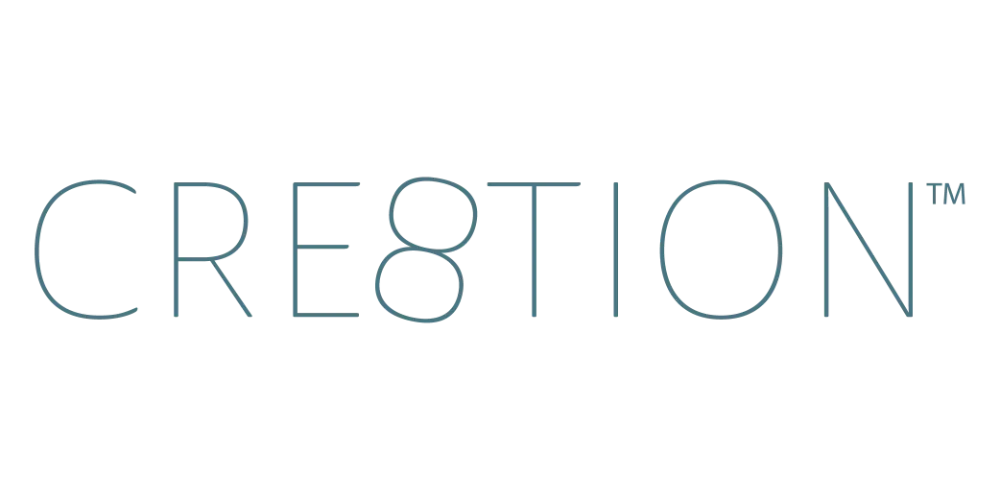How to Record Screen Share Lessons in Loom (Walkthroughs & Demos)
Sep 23, 2025Want to walk your students step by step through a tool, process, or template? That’s where screen share lessons shine—and Loom makes it simple.
Screen shares are perfect for:
- Software demos 💻
- Template walkthroughs
- Resource explanations
- Step-by-step processes
Let’s break down exactly how to record a polished screen share lesson in Loom.
Step 1: Use the Desktop App
Always start with the Loom desktop app for the best quality and flexibility.
👉 Download it here: loom.com/download
Step 2: Get Your Setup Ready
- Open the app, website, or resource you’ll be walking through.
- Have any notes or an outline handy for flow.
- Decide if you want your webcam bubble visible (recommended for connection).
Step 3: Recording in Loom
- Open Loom and choose Screen Option, Camera, and Microphone.
- Select whether to share your entire screen, a specific window, or a custom area.
- Move your webcam bubble to a spot that won’t block important content.
- Hit record and start teaching!
💡 Pro Tip: If you’re showing clicks or navigation, turn on Highlight Mouse Clicks in settings.
Step 4: Keep Your Screen Shares Clear
- Narrate as you go—students can’t read your mind.
- Zoom in on key areas or use your mouse deliberately.
- Keep lessons short and actionable (5–10 minutes).
Why Screen Share Lessons Work
Screen share videos are some of the most practical course lessons because they:
- Show real-world applications 🚀
- Help students follow along step by step
- Build confidence in using tools and resources
Students love being guided directly—it takes away the guesswork.
Next Up in the Series
Now that you know how to record your screen, it’s time to polish those recordings. In the next lesson, I’ll walk you through how to edit videos directly inside Loom.
🎥 Watch the full YouTube series here →
https://www.youtube.com/playlist?list=PLqGmOXgAl_19JBUHZhXlZJ7aa0YIKlmQh
FAQ
Q: Can I record multiple windows in one video?
A: Yes! Choose “Entire Screen” when recording in Loom, and you can switch between apps.
Q: Do I need to show my face in a screen share?
A: Not required, but keeping your webcam bubble on helps students connect with you.
Q: How do I highlight clicks in Loom?
A: In the Video/Audio settings, toggle on “Highlight Mouse Clicks” before recording.
Q: How long should screen share lessons be?
A: Aim for short, focused lessons (5–10 minutes) rather than one long walkthrough.
Q: Do I need fancy gear to record with Loom?
A: Nope! A decent USB microphone (like Blue Yeti or Shure MV7) and your laptop camera are plenty to get started. This is my setup.
- 🎙️Shure MV7 Microphone: https://amzn.to/3I1SML1
- Boom Arm to Attach to Your Desk: https://amzn.to/3I1SML1
📌 Want to keep learning?
👉 Next up: [How to Edit Course Videos in Loom (Trim, Titles & Clean Up Mistakes)]
Or if you’d rather binge the whole thing right now…
🎥 Watch the full Loom Course Recording Series on YouTube here »
https://www.youtube.com/playlist?list=PLqGmOXgAl_19JBUHZhXlZJ7aa0YIKlmQh
✨ By the end of the series, you’ll know exactly how to record, edit, and share professional course videos—without the overwhelm.
Join Thousands of Course Creators + Get FREE Weekly Tips in your Inbox
The folks on my list get the goods, by which I mean... insider scoop on the biz, personal life updates, and first chances to join me in new opps. You're in good company. No spam, ever.
We hate SPAM. We will never sell your information, for any reason.