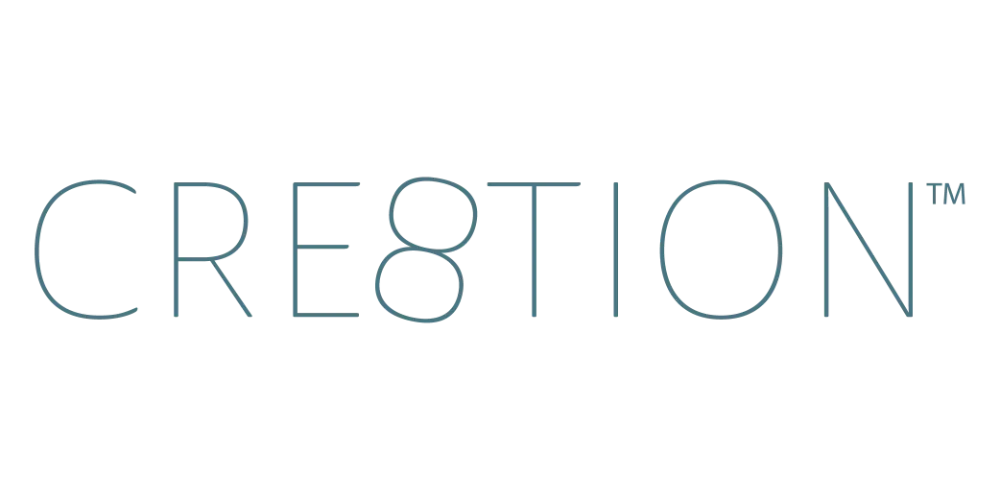Loom Setup Guide: Best Desktop App Settings for Pro Course Videos
Sep 23, 2025The secret to great Loom recordings? It’s not just what you say on camera—it’s the settings you use before you ever hit record.
Get them right, and your course videos look and sound professional. Get them wrong, and you risk looking amateur even if your content is top-notch.
In this post, I’ll walk you through the best Loom desktop app settings so you can record with confidence.
Step 1: Always Use the Desktop App
First things first: skip the Chrome extension.
The Loom desktop app gives you more features, more control, and smoother performance.
👉 Download it here: loom.com/download .
Step 2: Enhance Settings
Inside the app, click More → Settings → Enhance.
Here’s what you’ll find:
- Touch Up Appearance: Smooths your video slightly. I keep it light—enough to look polished, but still like me.
- Auto Lighting: Brightens your video without extra gear. Perfect if you don’t have studio lights.
- Noise Filter: Cuts background distractions (essential if you have kids, dogs 🐶, or a noisy neighborhood).
💡 Pro Tip: Keep noise filter ON. Your students will thank you.
Step 3: Recording Controls
Hidden gem alert 🚨: Under Recording Controls, set it to Hide Only in Final Video.
That way you can use pause/stop during recording, but your controls won’t clutter the final video. This one setting has saved me (and my students) countless headaches.
Step 4: Video & Audio Settings
- Video Quality: Choose 1080p or 4K if your computer can handle it.
- Highlight Mouse Clicks: Useful for screen share tutorials.
- Recording Countdown: Gives you a few seconds to get ready.
- Flip Camera: Choose the view that feels natural to you.
- Persistent Bubble Location: Fix your webcam bubble in one place (great for slides).
- Audio Options: Record in mono—it simplifies editing and ensures clarity.
Step 5: Preferences
In Preferences, you can:
- Enable automatic updates
- Record meetings (paid feature)
- Set hotkeys for faster recording shortcuts
- Take screenshots directly in Loom
These little tweaks make your workflow smoother.
Why Settings Matter for Course Creators
When you’re building your first course, you don’t need fancy equipment. But you do need videos that:
- Look professional ✅
- Sound clear ✅
- Keep distractions to a minimum ✅
Dialing in your Loom settings takes just 5–8 minutes and makes a massive difference in how your students experience your content.
Next Up in the Series
Once you’ve set up Loom, it’s time to start recording your lessons! In the next post, I’ll show you how to create a talking head video—the classic “you on camera” format for introductions, stories, and direct teaching.
🎥 Watch the full YouTube series here →
https://www.youtube.com/playlist?list=PLqGmOXgAl_19JBUHZhXlZJ7aa0YIKlmQh
FAQ
Q: Can I just use the Loom Chrome extension?
A: You can, but I recommend the desktop app for more features, smoother performance, and higher quality.
Q: Do I need lights to look good on camera?
A: Nope! Loom’s Auto Lighting feature can brighten your video instantly, even without a ring light.
Q: How do I keep background noise out of my videos?
A: Turn ON the Noise Filter in Enhance. It’s a lifesaver if you’ve got pets, kids, or noisy neighbors.
Q: Should I record in mono or stereo?
A: Mono is usually best for course creators—it’s simpler and makes editing easier.
Q: Do I need fancy gear to record with Loom?
A: Nope! A decent USB microphone (like Blue Yeti or Shure MV7) and your laptop camera are plenty to get started. This is my setup.
- 🎙️Shure MV7 Microphone: https://amzn.to/3I1SML1
- Boom Arm to Attach to Your Desk: https://amzn.to/3I1SML1
📌 Want to keep learning?
👉 Next up: [How to Record Talking Head Videos in Loom (Desktop App Guide)]
Or if you’d rather binge the whole thing right now…
🎥 Watch the full Loom Course Recording Series on YouTube here »
https://www.youtube.com/playlist?list=PLqGmOXgAl_19JBUHZhXlZJ7aa0YIKlmQh
✨ By the end of the series, you’ll know exactly how to record, edit, and share professional course videos—without the overwhelm.
✨ Your Turn: What’s the ONE Loom setting that changed your recording game? Comment below—I’d love to hear.
Join Thousands of Course Creators + Get FREE Weekly Tips in your Inbox
The folks on my list get the goods, by which I mean... insider scoop on the biz, personal life updates, and first chances to join me in new opps. You're in good company. No spam, ever.
We hate SPAM. We will never sell your information, for any reason.