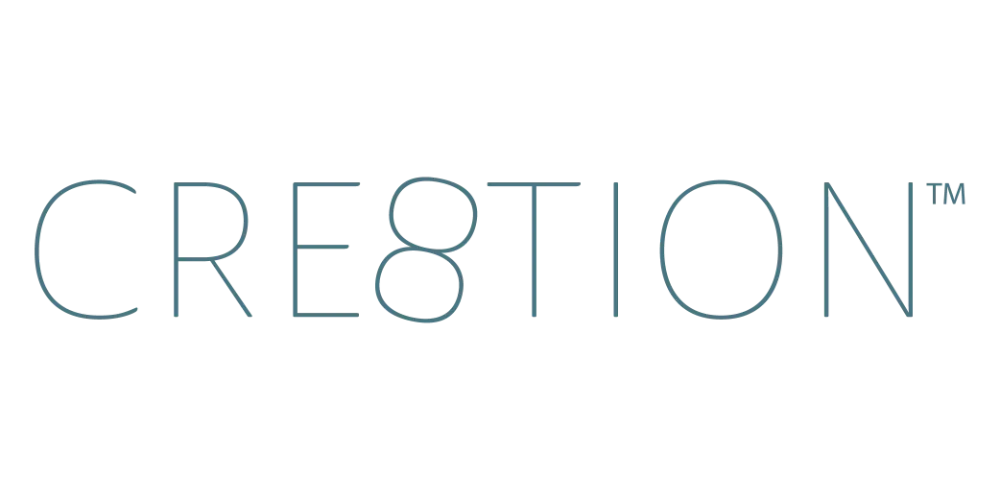How to Record Slide Deck Videos in Loom (Slides + Webcam Tutorial)
Sep 23, 2025If you’ve got frameworks, visuals, or structured lessons to teach, slides are your best friend. But just dropping a deck in front of your students isn’t enough. They need to see you alongside your content.
That’s where Loom makes it easy—you can record your slides and your webcam bubble at the same time. 🎥
Step 1: Use the Desktop App
Always start with the Loom desktop app for smooth transitions and higher-quality recording.
👉 Download it here: loom.com/download
Step 2: Get Your Setup Right
Before recording:
- Slides: Open your presentation in Keynote, PowerPoint, or Google Slides.
- Webcam Bubble: Position it in a corner that won’t block important content.
- Microphone: Use a USB mic for clear, crisp audio.
💡 Pro Tip: If you have two screens, put your notes on one and your slides on the other.
Step 3: Recording in Loom
- Open Loom and select Screen Option + Camera.
- Choose the window that has your slides (not your whole desktop).
- Resize and move your webcam bubble where you want it.
- Hit record and begin presenting your slides.
Step 4: Keep Your Slides Engaging
- Use simple visuals, not walls of text.
- Talk through the slides, don’t just read them.
- Keep your lessons tight—students prefer shorter, focused modules.
Remember: your face + your slides = a dynamic learning experience.
Why Slide Deck Videos Work
Slides give structure. They help students follow frameworks and retain information visually. Add in your webcam bubble, and now they have visuals + personality.
This is one of the most common formats we create for clients at CRE8TION because it balances clarity with connection.
Next Up in the Series
Once you’ve mastered slide decks, you’ll want to learn how to sketch and brainstorm live with a whiteboard video. I’ll show you how to do that in Loom in the next lesson.
🎥 Watch the full YouTube series here →
https://www.youtube.com/playlist?list=PLqGmOXgAl_19JBUHZhXlZJ7aa0YIKlmQh
FAQ
Q: Can I record slides without showing my face?
A: Yes! Just turn off your camera in Loom. But I recommend keeping your face visible for connection.
Q: Do I need fancy slides?
A: Nope. Simple is best. Clean visuals and minimal text help students stay focused.
Q: How long should slide deck videos be?
A: Aim for 10–15 minutes max. Break longer content into smaller lessons.
Q: Can I switch between slides and screen share in one recording?
A: Absolutely. Just share your desktop instead of a single window. Alternatively, you can film one video of each and stitch them together using LOOM Editing.
Q: Do I need fancy gear to record with Loom?
A: Nope! A decent USB microphone (like Blue Yeti or Shure MV7) and your laptop camera are plenty to get started. This is my setup.
- 🎙️Shure MV7 Microphone: https://amzn.to/3I1SML1
- Boom Arm to Attach to Your Desk: https://amzn.to/3I1SML1
📌 Want to keep learning?
👉 Next up: [How to Record Whiteboard Lessons in Loom (Draw, Teach & Brainstorm)]
Or if you’d rather binge the whole thing right now…
🎥 Watch the full Loom Course Recording Series on YouTube here »
https://www.youtube.com/playlist?list=PLqGmOXgAl_19JBUHZhXlZJ7aa0YIKlmQh
✨ By the end of the series, you’ll know exactly how to record, edit, and share professional course videos—without the overwhelm.
JOIN THOUSANDS OF COURSE CREATORS + GET FREE WEEKLY TIPS IN YOUR INBOX
The folks on my list get the goods, by which I mean... insider scoop on the biz, personal life updates, and first chances to join me in new opps. You're in good company. No spam, ever.
We hate SPAM. We will never sell your information, for any reason.