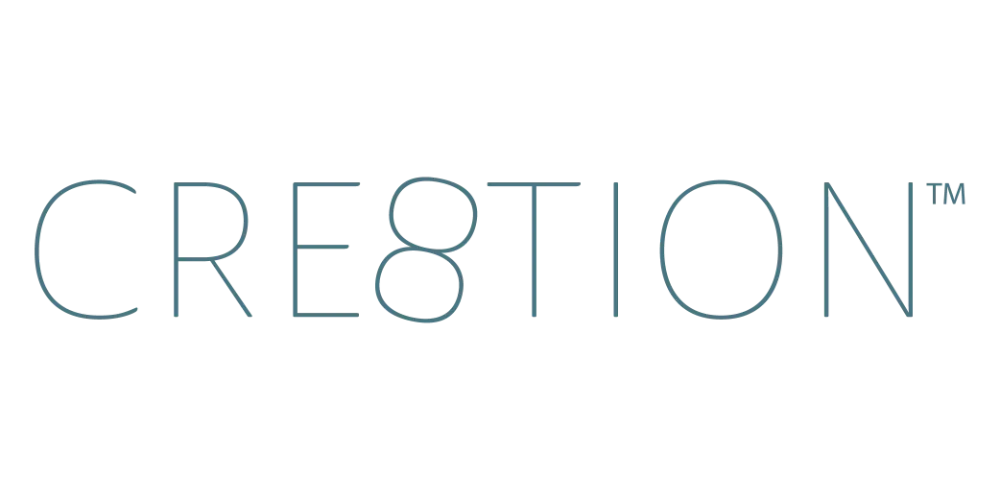How to Record Whiteboard Lessons in Loom (Draw, Teach & Brainstorm)
Sep 23, 2025Some ideas are tough to capture in slides. Frameworks, processes, brainstorms—they work best when you draw them out step by step. That’s where whiteboard lessons shine.
And with Loom, it’s easy to record yourself teaching with a digital whiteboard while keeping your students engaged.
Step 1: Use the Desktop App
Always use the Loom desktop app for flexibility and higher quality.
👉 Download it here: loom.com/download
Step 2: Pick Your Whiteboard Tool
You can use Loom with:
- Canva Whiteboard
- Miro
- MURAL
- Lucidchart
- Jamboard
- Zoom Whiteboard
Just open your whiteboard app of choice, and Loom will capture it.
Step 3: Recording in Loom
- Open Loom and choose Screen Option, Camera, and Microphone.
- Select your whiteboard window.
- Position your webcam bubble where it won’t block key content.
- Start sketching and teaching.
💡 Pro Tip: Use a tablet or stylus for smoother drawings, but even simple mouse sketches work fine.
Step 4: Keep It Simple
Your whiteboard lesson doesn’t have to be artistic. Stick to:
- Boxes and arrows
- Simple flowcharts
- Keywords or phrases
Studies show students remember more when they watch concepts being drawn versus just seeing a finished slide. It’s the act of building the idea in real time that locks it in.
Why Whiteboard Lessons Work
Whiteboard videos:
- Make abstract ideas concrete 🎯
- Feel interactive even when pre-recorded
- Encourage students to visualize and remember concepts
This format is powerful for teaching frameworks and processes that need movement and flow.
Next Up in the Series
Whiteboard lessons are great for brainstorming, but sometimes you need to walk students step by step through a tool or resource. That’s where screen share lessons come in—and I’ll show you how to record them in Loom next.
🎥 Watch the full YouTube series here →
https://www.youtube.com/playlist?list=PLqGmOXgAl_19JBUHZhXlZJ7aa0YIKlmQh
FAQ
Q: Do I need drawing skills for whiteboard lessons?
A: Not at all. Simple sketches are often more effective than polished designs.
Q: What’s the best tool for whiteboard videos?
A: Miro and MURAL are excellent for collaborative brainstorming, but Canva, Jamboard or Zoom Whiteboard work fine for solo teaching.
Q: Can I switch between whiteboard and slides?
A: Yes! Share your entire desktop in Loom, and you can move between different teaching tools.
Q: How long should whiteboard lessons be?
A: Aim for 10 minutes or less. Keep it focused and digestible.
Q: Do I need fancy gear to record with Loom?
: Nope! A decent USB microphone (like Blue Yeti or Shure MV7) and your laptop camera are plenty to get started. This is my setup.
- 🎙️Shure MV7 Microphone: https://amzn.to/3I1SML1
- Boom Arm to Attach to Your Desk: https://amzn.to/3I1SML1
📌 Want to keep learning?
👉 Next up: [How to Record Screen Share Lessons in Loom (Walkthroughs & Demos)]
Or if you’d rather binge the whole thing right now…
🎥 Watch the full Loom Course Recording Series on YouTube here »
https://www.youtube.com/playlist?list=PLqGmOXgAl_19JBUHZhXlZJ7aa0YIKlmQh
✨ By the end of the series, you’ll know exactly how to record, edit, and share professional course videos—without the overwhelm.
JOIN THOUSANDS OF COURSE CREATORS + GET FREE WEEKLY TIPS IN YOUR INBOX
The folks on my list get the goods, by which I mean... insider scoop on the biz, personal life updates, and first chances to join me in new opps. You're in good company. No spam, ever.
We hate SPAM. We will never sell your information, for any reason.